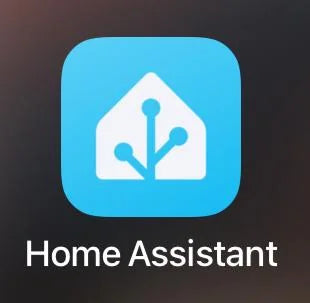Congratulations! You've just taken the next step towards a smarter home. Whether you've chosen the compact Home Assistant Green , the versatile Home Assistant Yellow, or our powerful Smart Home Server , you're on the verge of something exciting. But let's be honest: that device in front of you might not seem all that exciting yet. Don't worry, this Home Assistant guide will get you set up in just 15 minutes!
📦 What's in the box?
Unpack your Home Assistant system and check if everything is complete. You'll likely find:
- Your Home Assistant device (Green, Yellow, Smart Home Server or other HAOS system)
- A power adapter
- A network cable
Pro tip: Open everything up neatly and save everything in case you change your mind – although that's unlikely once your first automation is up and running!
⚡ Step 1: Connect and start Home Assistant
This is the easiest part of setting up Home Assistant, but note the order:
- First, the network cable – connect it to your router (HAOS always works on LAN, never on WiFi)
- Then turn on the power – plug the power adapter into the wall socket
Following this order prevents potential IP address issues when configuring Home Assistant. The light will now start flashing, which means your system is booting up. This can take 2-5 minutes. My smart light can't wait to talk to the rest of the house!
🚀 Step 2: Configure Home Assistant for first use
Open a browser on your computer, tablet, or phone and go to http://homeassistant.local:8123 to configure Home Assistant. If this doesn't work, try finding your device's IP address through your router settings. If this doesn't work, you might need to perform a factory reset. Contact us – we'll walk you through it.
You'll now see the Home Assistant welcome screen. Time to create an account during setup:
- Choose a username and password
- Give your house a name (wait, did you think of the name "Smart House"?)
- Set your location for automatic sunrise/sunset automations and the correct time zone
Note: This account remains local to your device. Home Assistant won't send data to external servers unless you configure it yourself.
📊 Step 3: Learn to use Home Assistant - discover your dashboard
After logging in, you'll see the standard Home Assistant dashboard. It's a bit empty at the moment, but that will change soon. Home Assistant has probably already automatically found some devices on your network, such as your TV, Chromecast, smart speakers, and other smart home gadgets.
Click on Settings > Devices & Services to see what's been discovered. You can start adding your first smart devices right away and learn how to use Home Assistant!
🛍️ Install HACS: the community store for Home Assistant
Before we start adding devices when configuring Home Assistant, we'll first install HACS (Home Assistant Community Store). This is an incredibly valuable addition that provides access to thousands of additional integrations, themes, and dashboard cards not included in the standard Home Assistant. Think of improved UI elements, integrations for brands not officially supported, and handy energy management tools.
Who finds HACS useful when learning to use Home Assistant?
Ideal for anyone who wants more than just the standard integrations. Especially if you want to use dynamic energy contracts (like Tibber or Frank), integrate specific brands, or enhance your dashboard.
1. Home Assistant HACS installation (2025 method):
- Click here to automatically add the HACS add-on repository.
- In the newly opened window, select SAVE followed by OPEN LINK
- Now select ADD followed by INSTALL
- In the next screen you can turn on '' Start on startup '' and '' Automatic updates ''.
- Now click START and wait, go to Settings > System and restart Home Assistant (see top right)
If the above doesn't work, there is an alternative way:
- Go to Settings > Add-ons and click on Add-on Store (bottom right)
- Click on the three dots at the top right and select Repositories
- Add this URL: https://github.com/hacs/addons and click Add
- Close the dialog box and search for HACS in the Add-on Store
- Select Get HACS and click Install
- After installation: Click Start and open the Logs tab
- Wait until you see the message: "Installation complete"
- Go to Settings > System and restart Home Assistant
2. Configure HACS in Home Assistant:
- After the restart, go to Settings > Devices & Services
- Click on + Add Integration and search for HACS
- Check all options and click Send
- You will now see a URL and code – click on the URL
- Log in with your GitHub account (create one for free if you don't have one yet)
- Enter the code HACS showed you and click Authorize HACS
- Back in Home Assistant, click Finish
You'll now see HACS in your sidebar – you now have access to thousands of additional Home Assistant integrations!
🔌 Set up Home Assistant with your first smart device
Now comes the fun part of configuring Home Assistant. Depending on which protocol your devices use, there are different options.
Note: When purchasing new smart home devices, be sure to check whether they are supported by Home Assistant, and if so, which protocol. Use the filters on the right side of our webshop to find the right devices:
- "Works perfectly with" > Home Assistant (without additional hardware) – for WiFi devices that work out of the box
- "Works perfectly with" > Home Assistant with Zigbee – for this you first need to install a Zigbee Controller
- "Works perfectly with" > Home Assistant with Z-Wave – for this you first need to install a Z-Wave Controller
📡 Set up Zigbee devices in Home Assistant with ZHA:
Do you already have a Zigbee dongle? If not, you'll need one to connect Zigbee devices during configuration. All our Zigbee dongles for HAOS are plug-and-play compatible with ZHA and can be found here. They can also work with Zigbee2MQTT (or even both simultaneously with this dongle ), but we'll cover that in a separate blog post.
Step 1: Connect your Zigbee dongle with Home Assistant
- Preferably use a USB 2.0 port if available – USB 3.0 may interfere with Zigbee signals
- Even better: use a USB extension cable of about 30-50cm to place the dongle further away from your system and minimize interference
- Connect the dongle
Step 2: Configure ZHA in Home Assistant
In most cases, Home Assistant will automatically detect your Zigbee dongle. You'll then see a notification under Settings > Devices & Services . Click Configure and follow these steps:
- Home Assistant automatically recognizes the dongle
- Under Network Setup, select Clear Network Settings and Create a New Network (for a new setup)
- Click Finish
Don't see automatic detection when setting up Home Assistant? Add ZHA manually:
- Go to Settings > Integrations > Add Integration
- Search for Zigbee Home Automation
- Select your Zigbee dongle from the list
- Follow the same steps as above
Step 3: Pair devices in Home Assistant
Now that ZHA is active, you can add Zigbee devices:
- Go to Settings > Devices & Services > Zigbee Home Automation > Configure
- Click on Add Device
- Put your Zigbee device (lamp, sensor, etc.) into pairing mode according to the manual
- Home Assistant finds the device within 30 seconds
Zigbee2MQTT as an alternative when configuring:
Besides ZHA, you can also choose Zigbee2MQTT, which offers more advanced features and broader device support. Zigbee2MQTT does require a bit more technical knowledge and configuration via MQTT. We'll cover this option in detail in a separate blog post!
Don't have any Zigbee devices for Home Assistant yet?
Check out all our Zigbee smart home devices that work with Home Assistant . From smart lights to sensors – everything is plug-and-play!
🌊 Configure Z-Wave devices in Home Assistant:
Z-Wave is an excellent alternative to Zigbee, offering several key advantages when setting up Home Assistant. Z-Wave operates on a different frequency (868 MHz in Europe), so there's no interference with Wi-Fi or Bluetooth. Furthermore, Z-Wave has a greater range than Zigbee—ideal for larger homes or if your devices are far apart. Z-Wave devices also have a stronger mesh function, which ensures a more stable network.
For Z-Wave, you need a special Z-Wave dongle for configuration. All Z-Wave dongles that work with Home Assistant can be found here . After installation, it works similarly to Zigbee:
- Connect the Z-Wave dongle (preferably use USB 2.0 and an extension cable here as well)
- Home Assistant automatically detects the dongle
- Go to Settings > Devices & Services and configure the Z-Wave JS integration
- Add devices via Add device and set your Z-Wave device to inclusion mode
Don't have any Z-Wave devices for Home Assistant yet?
Discover all our Z-Wave smart home devices that work with Home Assistant . Perfect for larger homes, covering longer distances in the garden, or simply wanting optimal stability!
📶 Set up WiFi devices and sensors in Home Assistant:
Many Wi-Fi devices are automatically detected during setup. Check for notifications in Settings > Devices & Services , click Configure , and follow the steps.
WiFi sensors for Home Assistant:
Check out our Wi-Fi sensors that work directly with Home Assistant – no extra hardware required! Did you know that the Sensy-One S1 Pro is an ideal multi-sensor with Dutch roots? This powerful sensor combines mmWave presence detection, air quality monitoring (CO₂, VOC, IAQ), temperature, humidity, and UV detection in a single compact device – specially designed for Home Assistant!
🏡 Smartly expand your home: lighting, garden and more
💡 Configure smart lighting in Home Assistant
Making your lighting smart is often the easiest place to start when learning to use Home Assistant. Discover our complete collection of smart lighting, LED strips, and bulbs . From simple smart bulbs to advanced LED strips – all controlled via your Home Assistant dashboard!
🌳 Make your garden smart with Home Assistant
Want to automate your outdoor space while configuring it? Check out our smart garden collection, featuring smart outdoor lighting, irrigation systems, and weather sensors that integrate seamlessly with Home Assistant.
📱 Install the Home Assistant app for mobile use
Download the official Home Assistant app for iOS or Android to learn how to use Home Assistant remotely. This app is essential for many useful features:
- Control your home from your phone
- Set up presence detection (so Home Assistant knows when you're home)
- Receive notifications
- Add widgets to your home screen
Important: Give the app location permissions so your location can be shared with Home Assistant. You'll need this for automations based on whether you're home or away.
🤖 Learning to use Home Assistant: your first automations
Let's start with a simple automation that will really make a difference in learning Home Assistant. Note: To use this automation, you must first have the Home Assistant app installed on your phone with location permissions enabled.
Configure light on when you arrive home in Home Assistant:
- Go to Settings > Automations & Scenes
- Click on Create Automation
- Give it a name like "Welcome Home"
- Trigger: Sun is setting AND Phone is at home AND Sensor detects motion
- Action: Turn on living room lamp
This is a basic setup, but you'll understand the principle by learning to use Home Assistant. Home Assistant can be as complex as you like, but start simple.
⚡ Set up energy management with P1 energy meter
One of the most powerful features when configuring Home Assistant is energy management. With a P1 energy meter, you get real-time insight into your total consumption and energy output. View all our P1 energy meters that work with Home Assistant .
Most P1 meters, such as our own Smart Meter Cable USB-P1 , HomeWizard , and others, operate via a local API and integrate seamlessly with Home Assistant. You can instantly see your energy consumption per hour, day, and month, and create automations based on your energy usage!
💰 Configure smart energy management with dynamic contracts
One of the most enjoyable features of learning Home Assistant is smart energy management, especially if you have a dynamic energy contract. With dynamic contracts like Tibber or Frank, you're billed hourly (or quarterly) based on the current energy price. You can see prices at least 24 hours ahead, and with Home Assistant, you can anticipate these and save significantly!
Set up Tibber integration in Home Assistant
Interested in a dynamic contract? Register with Tibber via this link and receive €50 in store credit for the Tibber Store. Perfect for the Tibber Pulse P1 energy meter, for example, which allows you to monitor your energy consumption in real time during configuration!
Tibber has an official Home Assistant integration that you can easily install via Settings > Integrations .
Configure Frank Energie in Home Assistant
Frank Energie is also a popular choice for setting up smart energy management. Sign up via this link and receive €50 cashback on your energy bill!
For Frank, HACS integrations are available (that's why installing HACS was so convenient!):
We'll be creating a separate, comprehensive blog post soon about dynamic energy contracts and all the configuration options!
📈 Set up Nordpool for real-time energy prices in Home Assistant
To truly manage energy prices intelligently, you need the Nordpool integration when configuring Home Assistant. This retrieves dynamic market prices in real time. There are two versions:
Official version:
You can install the standard Nordpool integration via Settings > Integrations . Note: This integration does not work with Nordpool Planner.
Community version (recommended for Home Assistant):
The modified Nordpool via HACS does work with Nordpool Planner and offers more flexibility. Install it via HACS > Integrations > Explore & Download Repositories and search for "Nordpool".
Configure Nordpool Planner for smart control:
The Nordpool Planner is a fantastic HACS integration that automatically determines the cheapest and most expensive time of day based on your preferences!
A perfect addition to Home Assistant that can really save you money, with it you can:
- Automatically turn on smart plugs during the cheapest hours (perfect for charging power banks!)
- Avoid energy consumption during peak prices (send a notification during peak prices)
- Automatically start your smart washing machine, dryer or dishwasher at the ideal time
- EV charging during the cheapest hours
- Pause returns during negative prices
Install via HACS by searching for "Nordpool Planner".
🚗 Electric cars, Dynamic Energy Contract and Home Assistant
Both Tibber and Frank can communicate with many electric cars (including Tesla) for smart charging. Your car will then automatically charge at the lowest possible price, naturally taking into account when the car needs to be fully charged. Home Assistant can also communicate directly with brands like Tesla. This allows you to store your surplus energy in your car instead of feeding it back into the grid.
Configure Tesla integration in Home Assistant:
Considering a Tesla? Get €500 off your Tesla purchase through this link !
For Home Assistant integration, I personally use this Tesla integration via HACS. This allows you to, for example, have your Tesla "puff" (or make another sound) when someone walks into a restricted area of your driveway – detected by your smart cameras!
📹 Set up camera integrations for security in Home Assistant
When configuring camera surveillance, there are two popular options:
- Reolink: The official Reolink integration works perfectly with Reolink cameras
- Frigate: This powerful open-source NVR with AI object detection works with almost any camera and can recognize faces, people, vehicles and more.
Combine this with your Tesla integration and you have a fully automated security system with alarm sounds!
🌐 Make Home Assistant accessible remotely
Do you want to control Home Assistant even when you're not home? Then you'll need remote access. There are several options:
☁️ Home Assistant Cloud (Nabu Casa) – recommended for beginners
The easiest and most secure option for setting up remote access is Home Assistant Cloud from Nabu Casa. For €7.50 per month (or €75 per year), you get:
- Secure remote access without complicated configuration
- Alexa and Google Assistant integration
- Automatic cloud backups
- Text-to-speech with high-quality voices
Configure it via Settings > Home Assistant Cloud . You'll receive a one-month free trial to try it out. Plus, you'll be supporting the development of Home Assistant!
🔐 Alternative: Configure Tailscale VPN (free for Home Assistant)
A free alternative for setting up remote access is Tailscale, a VPN service based on WireGuard technology that creates secure point-to-point connections between your devices. This is technically more challenging to configure, but it also provides secure access. The free Personal plan supports up to three users.
You can use Tailscale with Home Assistant in two ways:
- Install the official Tailscale add-on for monitoring your Tailscale network
- For actual VPN access, follow this comprehensive guide from Tailscale that explains step-by-step how to add Home Assistant to your Tailscale network
Other options when configuring remote access
There are also options like port forwarding and reverse proxies, but these require more technical knowledge and are less secure without proper configuration. For most users, Nabu Casa or Tailscale are the best choices for setting up a remote Home Assistant connection.
📅 Next steps in "learning to use Home Assistant"
Now that your basic setup is ready to configure, these are the next logical steps:
Week 1 – Making lighting smart in Home Assistant
Start with your most frequently used lights for automation. Smart lights are often the easiest to get started with and deliver immediate results. Consider Zigbee lights for a reliable connection without WiFi interference.
Week 2 – Configuring climate control in Home Assistant
A smart thermostat saves money and provides comfort during setup. With Home Assistant, you can create schedules that perfectly suit your lifestyle. Check our smart thermostats for compatible options.
Week 3 – Adding sensors and simple automations
Motion sensors , door sensors , and temperature sensors make your automations truly smart when configured. "Light on entry" works much better with a motion sensor than with manual switching.
Week 4 – Setting up advanced automations in Home Assistant
Now it gets really interesting. Think of "good morning" routines that open curtains, turn on the bathroom underfloor heating, and play the news, or "movie mode" that dims all the lights, closes the blinds, and turns on the TV.
An example of automation from my own smart home:
Watching TV during the day becomes much more pleasant with this clever trick. When the TV turns on (trigger) and it's still light outside (provided the sun hasn't set yet), the roller blinds on the sunny side automatically close. This prevents annoying glare on the screen. When you turn the TV off again, the roller blinds automatically open again to let in the daylight.
❓ Need help learning to use Home Assistant?
Home Assistant has a great community. Stuck with configuration? Check out these resources:
- Home Assistant Forum – friendly community that is always happy to help with questions
- Home Assistant Documentation – Complete Setup Guides
- YouTube channels - there are tons of videos with tips and tricks
- Our knowledge base on slimhuisje.nl with specific setup guides
✅ Final tips for beginners when configuring Home Assistant
Make regular backups while playing with your setup. Go to Settings > System > Backups and create your first backup. Do this before making any major changes to your configuration. With Home Assistant Cloud, your backups are automatically saved to the cloud.
Start small when setting up Home Assistant. Don't try to automate your entire house right away. Start with one room and expand as you learn how to use it. Rome wasn't built in a day (though my first automation was, and it turned all the lights on at 3 a.m. – not recommended).
Update regularly when configuring your Home Assistant. Home Assistant releases updates every month with new features. You'll be notified when an update is available.
Welcome to the world of home automation! 🎉 You've now mastered the basics of setting up and configuring Home Assistant. The next step is experimenting, learning, and above all: enjoying your smart home. Have questions about expansions or compatible devices? View our full range at www.slimhuisje.nl or contact us. We're happy to help you learn how to use Home Assistant!
What will you start with first when configuring – lighting, climate, or security? 💡🌡️🔒